Make sure your Android Watch is paired correctly with your Android phone.
If you need help with your Android watch or with pairing, please contact the manufacturer.
Be sure to install the Inspyre Watch App onto your watch through the appropriate watch app, as well as the Inspyre mobile app onto the phone in the Google Playstore.
“Close all” on all the apps on the phone: click the left of the home button, this should
pull up all running apps, then click “close all”
With the Inspyre open on the watch, press the upper right button on the watch. A message
from the Inspyre app should pop up “Are you sure you want to exit” click “okay”.
Re-open the app on the phone, and then re-open the app on the watch.
Email support@smart-monitor.com for new login credentials.
Please be sure you are using the 5 digit username and password that was sent to you in the “Registration Successful!” email. Still getting a username and password error? Submit a request for new credentials here
In order to monitor for abnormal motion, you must press START on the Inspyre app on your
Samsung Watch
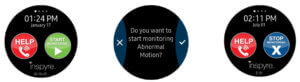
Make sure your contacts are entered into the “contacts” page correctly in the Inspyre
app.
Enable the text alert and the call alert for contacts who you want to receive alerts.
The text and call alerts will come from one of the following phone numbers-
+1 510-250-7527
+1 408-442-3286
+1 650-203-6508
The text alerts will arrive as soon as abnormal motion is detected from the watch.
The call alert will arrive secondary to the texts, while the event is in progress.
While running a test, please keep in mind that pressing cancel will prevent the call
alert.
Still not working? Delete the contact and re-input the phone number.
Important reminder: in order to monitor and receive alerts for abnormal motion, the
Inspyre app on the watch must always be in “start” mode. 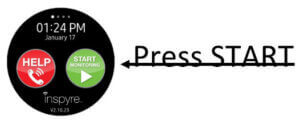
The “settings” in the Inspyre app are defaulted to our recommended settings.
Keep in mind that a sensitivity of 10 is the highest, and duration of 4 seconds is most
sensitive. The higher the duration, the longer the watch will need to move to send
alerts. The lower the sensitivity, the more movement the watch will require in order to
send alerts.
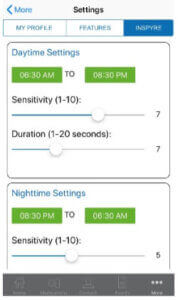
If your Inspyre app and/ or watch are disconnecting, remember to keep the devices in Bluetooth range (15 – 30 feet).
Keep both apps running in the background to prevent disconnections. Not applicable for watches with LTE and a Gold Subscription.
Don’t force close the Inspyre app on your Samsung Watch or Android phone.
Check that Samsung Watch is paired properly in the Samsung Wearable App.
Please fill out a request form here.
Your credentials for the user portal are different from the username and password you log into the Inspyre mobile app with
Click on this link on a desktop, laptop, or tablet: https://account.smart-monitor.com/#/a/signin
An Order Confirmation should have arrived to your email which contains your username and password for the user portal (username for the user portal will be the email that you signed up for Inspyre with)
If you want to upgrade your plan please submit a request by clicking here.
To update your payment information, please click on this link log into the user portal: https://account.smart-monitor.com/#/a/signin
Click the dropdown on your name, then select "User Accounts". Select the "Payment Preference" tab and select "Add a Card". Enter in your billing information and click “Save Card”. Your next scheduled payment will be charged to the card you provided.
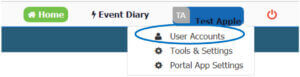
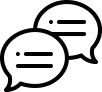
Got questions? We’re here to help


USA Toll Free: 1 888 334 5045 International: 1 408 754 1695